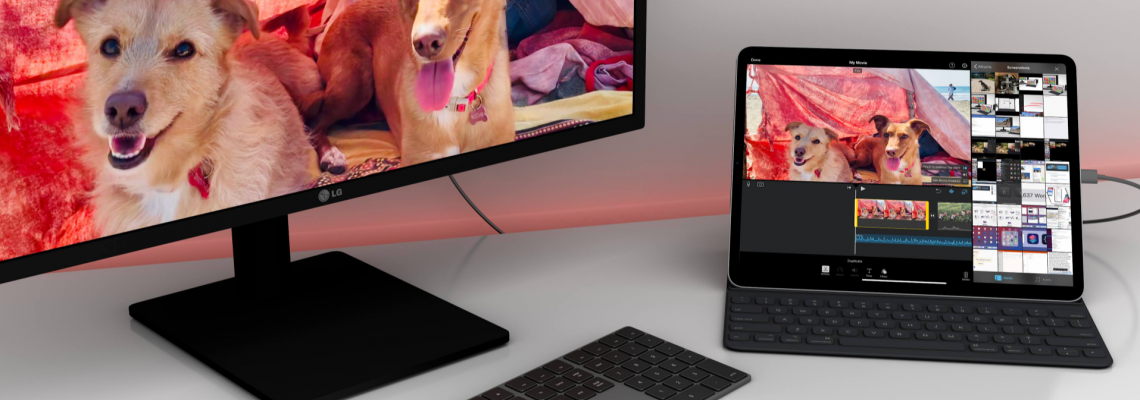
The iPad is slim, lightweight, and easy to carry around alongside a laptop, making it a great way to expand your screen real estate while away from the office. Typically speaking, users will pull up certain content on their computer and other content on the tablet, but it's also possible to utilize the iPad as an extra monitor. Apple officially added support for this functionality with a feature called Sidecar, though that's only available for use with Mac computers.
Windows users, however, still have the option of using an iPad as a second screen via third-party software. While these apps aren't free, the cost may be worth it for many PC owners who often have the tablet with them, as the software makes it possible to quickly connect the iPad and use its display for increased productivity. Regardless of whether you have a Mac or Windows PC, using the iPad as an extra monitor is very simple.
How to use an iPad as an extra monitor with a Mac

If you want to use the iPad as an extra monitor with a MacBook or a different computer running macOS, the process is as simple as connecting the two devices. As Apple explains on its website, Sidecar supports mirroring and extending the screen from a Mac, the latter of which enables the iPad to function as an extra monitor. Likewise, Sidecar can be used wirelessly, though you'll want to connect it to the Mac with a USB cable if you don't want the battery to run low.
Most newer iPads and Macs support Sidecar, though you'll want to check the list to make sure your devices are compatible. In addition, both the computer and tablet must be signed into the same iCloud account, with Apple noting the account must have two-factor authentication enabled. The tablet must be running iPadOS 13 or newer to use the feature, while the Mac must be running at least macOS Catalina for compatibility.
Mac users who are still running macOS Catalina will need to click the AirPlay icon and then select the iPad in the menu that opens. Mac users who are running Big Sur or later, however, can click the "Display" menu within the Control Center, then click on the iPad in the resulting menu. The Mac's desktop will be extended by Sidecar as the default setting, though users can choose to mirror the screen instead from within the AirPlay or Display menu.
How to use an iPad as an extra monitor with a PC

Apple's Sidecar feature doesn't work with Windows, but you can still use the iPad as an extra screen with Luna Display. Astropad, the company behind the product, announced the feature in late 2021 with Luna Display 5.0, making it possible to combine these two devices despite their very different operating systems. The downside of using a third-party system like this is the cost — Luna Display, for example, requires its customers to buy a small dongle available with HDMI and USB-C connector options.
More than one option is available, and the best solution is the system that meets your specific needs. Duet Display is an alternative to Luna that likewise supports PC-to-iPad second-screen functionality, promising 60 fps and no lag. Duet's biggest feature is that it can be used without dongles, though you do have to purchase the software.
Some cheaper alternatives are available that may include key features certain users need, including Splashtop Wired XDisplay, which supports both the iPad and Android tablets, as well as older versions of both Windows and macOS. It's important to keep in mind, however, that not every product is guaranteed to run as smoothly as Apple's Sidecar and while some options may be inexpensive, it's also possible the low price tag comes with similarly low performance.
The exact method for extending your PC's screen to an iPad will depend on which product you choose. However, they all tend to work in a similar fashion, requiring the customer to download and install the main application on their computer, as well as a companion app on their iPad. Some systems like Luna also require a dongle to be connected, while others may simply work with a USB cable that connects the iPad to the PC.
When to use an iPad as an extra monitor

Having the option to use an iPad as a second screen is great, but the capability does have one big limitation: the iPad's display size. Even with the sizable 12.9-inch iPad Pro, the tablet is still quite small compared to monitors and most laptop screens. The small size limits the iPad's usefulness as an extra monitor, making it appealing primarily when traveling or otherwise trying to get work down while away from a proper desk.
In situations where you are working at home or in the office, it may be better to invest in a second monitor. A study from Wichita State University, for example, found that while using a second monitor is a productivity boost regardless of its size, most people who participated in the study preferred dual monitor setups that featured 22-inch displays. For that reason, it's probably best to only use the iPad as an extra monitor when a larger alternative isn't an option, such as spending time at the library or a coffee shop.
Source: Slash Gear www.slashgear.com


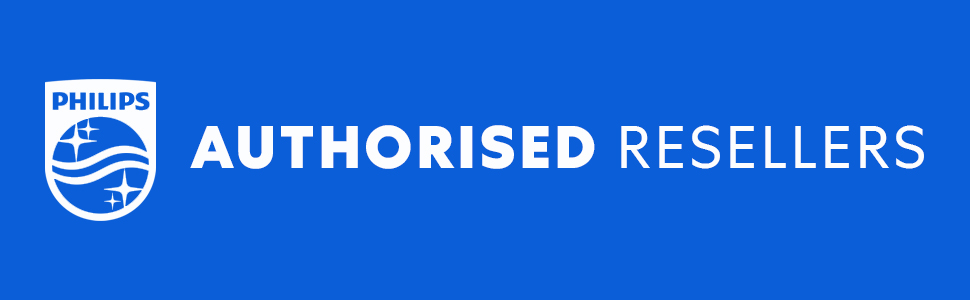

Leave a Comment